-
Welcome to Tacoma World!
You are currently viewing as a guest! To get full-access, you need to register for a FREE account.
As a registered member, you’ll be able to:- Participate in all Tacoma discussion topics
- Communicate privately with other Tacoma owners from around the world
- Post your own photos in our Members Gallery
- Access all special features of the site
Viofo A129 Pro Duo install in 2020 Tacoma
Discussion in '3rd Gen. Tacomas (2016-2023)' started by Technical Ted, Jul 30, 2020.


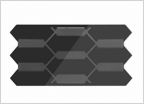 Question about tacoma 2019 grill change
Question about tacoma 2019 grill change Rear LED tailgate light bar
Rear LED tailgate light bar 2016 Tacoma
2016 Tacoma Poll: Talk me into, or out of, Amber fog lights
Poll: Talk me into, or out of, Amber fog lights Great I scraped my truck
Great I scraped my truck











































































