-
Welcome to Tacoma World!
You are currently viewing as a guest! To get full-access, you need to register for a FREE account.
As a registered member, you’ll be able to:- Participate in all Tacoma discussion topics
- Communicate privately with other Tacoma owners from around the world
- Post your own photos in our Members Gallery
- Access all special features of the site
Tacoma Keys
Discussion in '3rd Gen. Tacomas (2016-2023)' started by itsnotatoy, Oct 13, 2018.
Page 2 of 2
Page 2 of 2


 Size
Size New dash tweeters
New dash tweeters New Taco - Wax?
New Taco - Wax? Gen 3 tool box
Gen 3 tool box Fog Light add to 2023 Taco,
Fog Light add to 2023 Taco,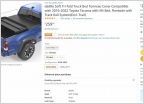 What soft cover is best !!!
What soft cover is best !!!











































































